An Easy Guide to Recording Skype Calls in Mac
Skype calls are a mode to connect with our friends and families. Sometimes you may wish to capture that moment when your kiddo talks to you while you are miles apart from him/her. In instances like these, a screen recorder program can come extremely handy and helpful. You might also wish to capture webinars or conferences being hosted over Skype for future reference. How about a screen recorder for your Mac that makes capturing these live moments easily? This post will illustrate on how you can use a Skype Recorder Mac.

How to Capture Skype Calls on Mac?
Any screen capture software will have more or less similar steps to record an ongoing Skype call as elaborated below.
Step 1. Install the Screen Recording Program
Look for a screen recorder application that is easy-to-use, has a friendly user interface, and provides decent recording speed. It should also have various audio and video format options to save the recording. There are various programs available for this purpose. Make sure you have researched well and compared at least 3-4 such applications before settling for a final one. A good example is Movavi Screen Capture Studio. Movavi is a renowned multimedia software expert in the world. Once you have made your selection, download the program file and install it in your Mac.
Step 2. Launch the Screen Capture Application and Start Your Skype Call
Once you start your Skype call or webinar, make sure you have launched the screen recording program. Now you can click on any option or symbol similar to “REC” or “Record” to record your call. Once started, you can choose to “Pause” or “Stop” the recording. There is also the option to “Cancel” the recording.
Step 3. Save your Skype Video
Once the call or conference over Skype is over, there will be an option in your screen capture application to save the recording. Select “Save As” to save the clip. You might also have a similar “Export” option. While saving and/or exporting the recorded video clip, make sure you choose the correct format of video compatible with your device. Some popular video formats are MOV, AVI and MP4.
Tips for a Better Skype Video Recording:
- Select the screen size for the video to be recorded. The screen capture software should have various options to select from.
- Make sure you have chosen the input audio device option in your screen recorder.
- A good screen recorder application should allow you to edit your video clip before and after saving it. You can choose to split, merge or apply filters to the captured Skype calls and webinars for a better experience.
- If your chosen video format for the Skype video clip is compatible on one device and not on the other, you can choose to “Convert” the video in the screen recorder program and save it.
These screen recorder applications make it extremely convenient to record a Skype call on your Mac. It is useful in a number of scenarios, and you can choose one suitable for your needs. However be mindful to select one which is easy on your system apart from having all user-friendly features.