How to add neighbors in sims freeplay?
After discovering that your best friend also plays The Sims FreePlay, one of the free versions of the famous title developed by Electronic Arts for smartphones and tablets, you immediately thought of adding him among your neighbors, so you can visit his city and interact with his Sims. Unfortunately, all your attempts to succeed have not given the desired result, as you have not been able to find the right option to succeed in your intent.
That’s the way it is, am I right? Then let me tell you that you’ve come to the right place at the right time. In the next paragraphs of this guide, in fact, I will explain how to add neighbors on The Sims FreePlay by listing all the solutions available to you. Also, it will be my job to show you the walkthrough for both viewing the list of added neighbors and visiting their city.
How to add neighbors in sims freeplay with Facebook?

The easiest and fastest way to add new neighbors on The Sims FreePlay is to link your Facebook account to the game in question. By doing so, all Facebook friends who play The Sims FreePlay and have connected the game to the famous social network will automatically appear in the list of neighbors.
If you think this is a good solution to add new neighbors, start on The Sims FreePlay, wait for your game to load and press the three dots icon located at the bottom. In the new screen displayed, tap on the lock icon to access the Account Management section, and then press the Login button visible in the Facebook box.
If you are playing The Sims FreePlay on iPhone / iPad and you see the message To log in via Facebook, activate tracking from the Apple iOS settings, access the iOS / iPadOS Settings by tapping the gear wheel icon, select the options Privacy and Tracking and move the lever next to Request activity tracking from OFF to ON.
Once this is done, close and reopen The Sims FreePlay and press the Allow button, in order to allow the app in question to track your activities on the apps and websites of other companies for advertising purposes (this is necessary to be able to connect your Facebook account ). Then log in to the Account Management section and press the Login button for Facebook again.
At this point, if the Facebook app is installed on your device and you are logged in to your account, press the Continue button to connect it to The Sims FreePlay. Otherwise, enter your Facebook account data in the Mobile number or email address and Facebook password fields and tap the Login and Continue buttons.
If everything went well, in the Facebook box on the Account Management screen, you should see your name and the initial of your surname. Also, by accessing the Neighbors section by pressing the world icon in the bottom menu, you should see all Facebook friends who, like you, play The Sims FreePlay.
If, on the other hand, you don’t see any new neighbors, it means that none of your Facebook friends are playing The Sims FreePlay. If so, you can follow the directions I gave you in the opening lines of this guide to find people who are looking for new neighbors and add them on Facebook. In this regard, my guide on how to request friendship on Facebook may be useful.
In case of second thoughts, you can disconnect your Facebook account at any time by accessing the Account Management section again and pressing the Exit button for the famous social network.
Please note that by doing so, you will not only lose all the neighbors added via Facebook, but you will not be able to sync your game progress across multiple devices. However, you can do this using The Sims FreePlay cloud, which allows you to save your game progress and download it to other devices.
How to add neighbors on The Sims FreePlay with Google Play Games
The Sims FreePlay is a video game that supports the Google Play Games service, through which you can easily save your game progress, unlock achievements with your Google account and also add new friends who will automatically be available in the Neighbors section of The Sims FreePlay.
So if you have a smartphone or tablet equipped with Android, start The Sims FreePlay, wait for your game to load and press the three dots icon. In the new screen displayed, tap on the Account Management item (the lock icon ), locate the box relating to Google Play and press the Login button.
At this point, in the Choose an account screen, press on the Google account associated with your Android device to associate it with The Sims FreePlay. If, on the other hand, you want to use a different Google account, select the Add another account option, enter the data in the Email address or phone number and Password fields and press the Next and Accept buttons to connect it to The Sims FreePlay.
If this is the first time you use your Google account with Google Play Games, on the Create a player name screen, enter the name to be associated with your Google Play Games account in the appropriate field, select one of the avatars visible on the screen and choose whether to log in automatically to Google Play Games on supported titles by moving the toggle next to Automatically access supported games from OFF to ON. Then press the Create button and that’s it.
At this point, by tapping on the world icon visible in the menu below, you can access the Neighbors section and automatically view all the users you have added as friends on Google Play Games and who, like you, play The Sims FreePlay.
If you want to add new friends on Google Play Games and, consequently, new neighbors on The Sims FreePlay, you need to use the Play Games app. After starting it and making sure you are logged in with the same Google account you used on The Sims FreePlay, press on the Profile item located in the bottom menu and select the Friends tab.
Now, enter the name of the player you are interested in in the Search for players field, press the + button and choose whether to send your friend request using your real name ( Include your real name ) or just your username ( Include only name player ). Alternatively, you can also send a request by clicking on the option Get a link to invite your friends and sharing the link obtained with the people of your interest.
Finally, I would like to point out that you can disconnect your Google Play Games account from The Sims FreePlay at any time by accessing the Account Management section of the game and pressing the Exit option visible next to the name associated with your Google Play Games account.
How to add neighbors on The Sims FreePlay with Game Center
If you’re wondering if it’s possible to add neighbors on The Sims FreePlay with Game Center, I’m sorry to tell you the answer is no. In fact, although it is possible to connect your Game Center account to the game in question to synchronize game progress on multiple devices, by accessing the Neighbors section of The Sims FreePlay, friends added on Apple’s online platform are not displayed.
If therefore, your intention is to add neighbors on The Sims FreePlay on iPhone (or iPad), the only solution available to you is to do it via Facebook, as I indicated in the previous paragraphs of this guide.
How to visit your neighbor’s town in The Sims FreePlay
Now that you have added new neighbors to The Sims FreePlay, you are ready to both claim your daily gifts and visit their city (available after reaching level 7 in the game) and complete the required social tasks.
First, tap on the Active tasks option at the bottom left, and press on the Social tasks box to view the task to be carried out in a nearby city.
Once this is done, go back to The Sims FreePlay main screen by pressing the arrow icon, top left, and tap the world icon to access the Neighbors section. Please note that you can also view the nearby cities from the general map by pressing the icon relating to The ship of the holidays (the ship visible near the bridge).
In the new screen displayed, tap on the rosettes visible at the top to redeem the daily gifts. To visit a neighbor’s city, on the other hand, locate the one you are interested in, click on the relevant Visit option, choose the Sim you want to send to your neighbor’s city by clicking on his name and wait for the chosen city to load to start performing the tasks requests.