A Quick Guide on How to Restart Roku Tv
Roku TV, the gateway to a world of entertainment, occasionally needs a quick refresh. In this guide, we’ll explore the simple steps to restart your Roku TV, ensuring that your streaming experience stays glitch-free.
The Need for a Restart: Unveiling the Benefits
Before we jump into the “how,” let’s understand why restarting your Roku TV is a good practice and what benefits it brings to the table.
Clearing Cache and Memory: A Fresh Start
Over time, streaming apps accumulate data in the form of cache and temporary files. Restarting your Roku TV helps clear these files, providing a fresh start for smoother app performance and quicker navigation.
Software Updates: Stay Current
Roku frequently releases software updates to enhance features and fix bugs. Restarting your Roku TV ensures that it checks for and installs any pending updates, keeping your device up-to-date with the latest improvements.
Resolve Streaming Issues: Troubleshooting Woes
If you’ve ever encountered streaming issues like buffering or freezing, a simple restart can often resolve these problems. It’s like giving your Roku TV a moment to catch its breath and recalibrate for optimal performance.
How to Restart Your Roku TV: Quick and Easy Steps
Now that we understand the reasons behind a restart, let’s dive into the step-by-step process of giving your Roku TV a refreshing restart.
Step 1: Navigate to the Roku Home Screen
Using your Roku remote, press the Home button to ensure you’re on the main screen. This is the starting point for the restart process.
Step 2: Access Settings
Scroll through the options on the home screen and select “Settings.” It’s usually represented by a gear or wrench icon. Enter the Settings menu to access the necessary options.
Step 3: System Restart
Within the Settings menu, locate and select the “System” option. This will open a submenu where you’ll find the “System Restart” option. Highlight and click on it to initiate the restart process.
Step 4: Confirm Restart
A confirmation message will appear, asking if you’re sure you want to restart your Roku TV. Confirm the action, and the restart process will commence. Your screen may go black temporarily, and you’ll see the Roku logo as the device reboots.
Step 5: Wait for the Restart
Be patient as your Roku TV goes through the restart process. It usually takes a minute or two. Once it’s complete, you’ll be back at the Roku Home Screen, ready to resume your streaming adventures.
FAQs about Restarting Roku TV
How Often Should I Restart My Roku TV?
There’s no strict rule, but restarting your Roku TV every few weeks is a good practice to ensure optimal performance. If you notice any issues, a restart can often resolve them.
Will Restarting Delete My Apps or Settings?
No, restarting your Roku TV won’t affect your installed apps or settings. It’s a quick refresh that clears temporary files and updates the system without impacting your personalized configurations.
Are There Any Alternative Ways to Restart Roku TV?
Yes, you can also restart your Roku TV by unplugging it from the power source, waiting a few seconds, and then plugging it back in. However, using the built-in restart option is more convenient.
Can I Restart Roku TV During a Streaming Session?
It’s advisable to finish your streaming session and return to the Roku Home Screen before restarting. This ensures that the restart process is smooth and doesn’t interrupt your viewing.
Will Restarting Solve All Roku TV Issues?
While a restart can resolve many common issues, it may not address more complex issues. If problems persist, consider reaching out to Roku’s customer support for assistance.
Conclusion
Restarting your Roku TV is a simple yet effective way to maintain a seamless streaming experience. By clearing cache, installing updates, and troubleshooting common issues, you ensure that your entertainment hub remains at its best. Keep these steps in mind for a hassle-free Roku TV journey.