How to uninstall system app without root?
Have you ever had problems with your Android smartphone and you don’t know what happens? Does it go slow even when you just bought it? Do the applications stop on their own? If the most common solutions to this don’t work for you, it may be time to find out what Bloatware is and how to remove it.
How to uninstall system app without root?

If you are not rooted, you can also delete Android applications that are not left in the normal way. Before explaining this method, we warn you of two things:
The selected factory applications will be removed COMPLETELY, without backup and without the possibility of restoring them. This technique does not work on Samsung mobile phones. There are thousands of apps on Google Play that promise to remove Bloatware for good. Most of them are rooted, and the rest are a scam. That is why we bring you a reliable solution for non-rooted devices.
What do we need?
- Obviously, an Android phone with native apps.
- A Windows computer or MAC OS 10.
- Enable debugging by USB on our mobile.
- ADB (Android Debug Bridge) software installed on our PC or Mac.
Steps to follow for USB debugging
USB debugging allows our computer to make modifications to our smartphone. If you have no idea how to enable USB debugging, do the following:
- Go to Settings / Phone information
- Find the Build Number and click on it several times until a message appears in which the developer options have been enabled (Developer Mode).
- Now, in the previous menu, a new section will appear, called “Developer options.” Activate them.
Within these options, you can activate the USB debugging mode. Ready!
Install Android Debug Bridge on Windows and Mac
In order to explain the complete process of uninstalling Android applications without root, we must have this software installed on our PC.
Windows: You need to download ADB, Fastboot and Drivers at this link. It is also advisable to download the specific OEM drivers on your mobile phone ( here you can choose your brand, and if it is a Chinese phone, download the MediaTek Driver Pack )
Mac: Download the necessary drivers at this Mega link. Remember that you will need two commands to have them installed (also for Linux):
If you are always connected to the Internet: bash <(curl -s https://raw.githubusercontent.com/corbindavenport/nexus-tools/master/install.sh)
If you are not always connected : cd ~ && curl -s -o ./install.sh “http://github.com/corbindavenport/nexus-tools/raw/master/install.sh” -LOk && chmod + x ./ install.sh && ./install.sh && rm ./install.sh
How to delete native apps with ADB?
Once all of the above is installed and the USB debugging method is activated, we can proceed to the removal of factory applications.
- Connect your phone to the PC with a USB cable.
- A message about the RSA key will appear on your mobile screen (you must accept it to allow your computer to make changes to the mobile).
- You must open the command window and enter adb devices (here you will see a code that represents your device connected by USB).
- Now, type the following: adb Shell
- You will see different names to remove. If you want to know which app they correspond to, you will have to do it with App Inspector. With this application, you will be able to see the name of the package you need in the next step.
- In the same command window, you must enter: pm uninstall -k –user 0 and the name of the package.
- We give Integer to accept what we have entered. If “Success” appears on the screen, the application has been permanently removed.
- Remember to be careful, and check online before if deleting said application is safe or will cause problems with your device.
Alternative: disable system apps on Android
If you don’t feel like entering root or command issues, you have the option of simply disabling or disabling system apps. With this, you are not deleting them from the device (they will occupy the same space) but they will not be running in the background (they will not consume battery or analyze your use or personal data).
To do this, we must go to Settings / Applications. We will see the list of pre-installed apps and the ones that we have installed. By clicking on the application that we are interested in deleting, we will see that it gives us several options:
Force stop
To disable
Clean data
Storage
Data and battery usage
Permissions
Notifications
Clear defaults
The one that interests us, as you can imagine, is “Disable “. If the app allows it, you just have to click on that word. If, on the contrary, the “Disable” is gray and does not allow you the option, you will have to take a little time and go to the option that we mentioned previously – if not, you will not be able to.
Bloatware – what is it?
In short, Bloatware is all those applications pre-installed on Android that cannot be removed, even if we try it through the usual means (Settings / Applications / select application / Uninstall ). These pre-installed apps are also sometimes called factory or system apps. Next, we will explain what types we can find.
These factory apps usually run in the background without us being aware of it. This, on many occasions, causes the battery to drain faster (don’t forget to check these tips to save battery life on your mobile ) or other apps stop working properly. Likewise, they send our information to the companies that have installed it.
But, who pre-installs these apps on our device? It depends on the origin of the Bloatware. They will be named one way or another.
Pre-installed applications from telephone companies: for example, Vodafone Discover, Movistar ON or Vodafone Start. They usually come when you buy the phone on sale from the company, usually with a contract.
Factory applications: They come from their manufacture. Forgive the redundancy. Examples of these could be “My video” (Xiaomi), “ChatON” (Samsung) or even the typical ones that come with Android, regardless of the manufacturer: Gmail.
System applications: The basic ones that come like Notes, SMS, Contacts, Mail, Calendar … Normally, they are also installed by the manufacturer.
Extra: What is activated conditional call forwarding
How to remove Bloatware (root)?
We have good news: yes, it is possible to remove factory Android apps. For this first method, we will need to have rooted our device. If you have not rooted it, you can move on to the next method, in which we can remove native apps without root.
The steps to follow are the same on practically all Android phones:
- The first thing we are going to need is to go to Google Play and look for the NoBloat Free app from TVK Development. We install it on our smartphone like any other app.nobloat free Bloatware uninstall
- We open NoBloat Free. If you get a message of Superuser permissions, we accept (and if possible, we mark yes forever, at least in this application).
- Inside the menu, we go to “System Apps.” Here you can see an exhaustive list of all the apps pre-installed on your phone.
- Choose the factory app you want to remove and several options will appear: disable, make a backup (backup), make a backup AND delete, and delete without backup.
- We recommend that, just in case, you make a previous backup, especially if you are not 100% sure that everything will be fine without that native application.
- Once deleted, browse and use your mobile for a long time in order to check that everything works correctly after removing system applications.
- If something has gone wrong, go back to the NoBloat Free menu and click on “Backed Up Apps,” which allows you to restore the saved backup of the app in question. You can also delete that backup if you see that everything is going well.
- With this, we will get more space in our internal memory, less consumption and more privacy regarding the use of our phone. Before completely deleting an app, search Google and forums, lest you delete something very important.
Avoid downloading any apps to uninstall apps that promise to do it without root on Google Play. Most are quite fraudulent. The methods described here are the verified ones, so patience and courage! Tell us your experience or questions in the comments!